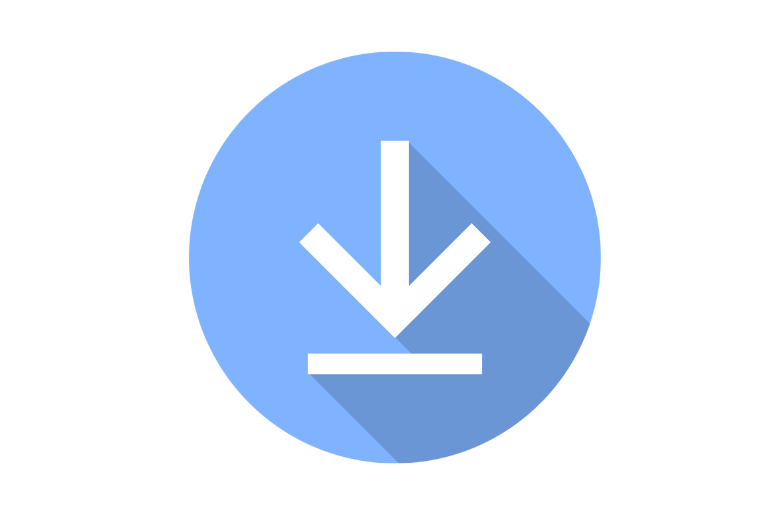When I like someone’s post on Lemon8 I instantly download it into my camera roll for easy access later on.
You can also do the same with people’s photos and videos if you want to use them for future reference.
To save or download a post from Lemon8 on your phone gallery you need to select the content of the user and tap on the “Download Photo” button.
Now, let’s get into the deep with the step-by-step procedure.
What Are the Things You Can Download from Lemon8 App?
There are only two things you can save from the Lemon8 app that is images and videos of someone.
The same thing also goes for your drafts and published content.
Besides, TikTok allows you to download your account data for 3 months and more which includes everything you do in the app.
But Lemon8 doesn’t have that feature even though it’s the sister app of TikTok developed by the same company ByteDance.
So, only the media files of own and other people are allowed to save from Lemon8.
How to Save Lemon8 Photos and Videos to Gallery?
It’s the straightforward steps to download media files from your Lemon8 account on Android and iPhone.
Note: Some users can disable the download option on their posts before sharing to their account.
- Launch the Lemon8 app on your phone.
- Go to the profile of a user and locate the post.
- Pick a post that you like to save.
- Long-tap on a post.
- Tap on the “Download Photo” button.
Now go to your gallery and check your downloaded content.
How to Download Videos from Lemon8 for Free Using Third-party Apps?
Sometimes directly saving posts of someone within the app won’t work.
In that case, you can select various third-party tools from the internet that allow you to save videos and photos from Lemon8.
For that, you just need to use the post link and paste it into the required tool.
This is how you do it.
- Go to your account.
- Select the post for download.
- Long-tap on the content.
- Tap on the “Copy Link” icon or button under share to.
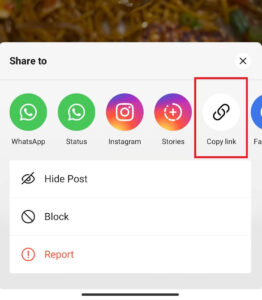
- Open the browser on your phone.
- Search and visit the “SnapMon’ website.
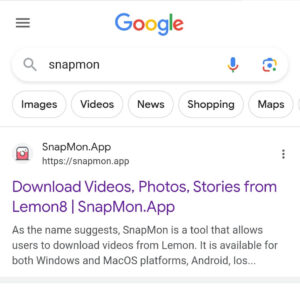
- Paste the copied link in the required area.
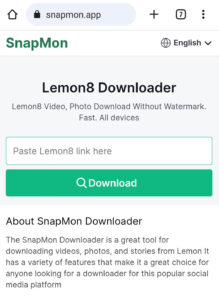
- Tap on the green “Download” button.
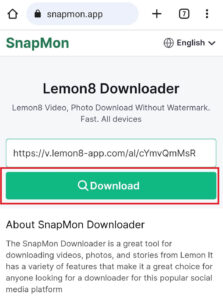
- Pick a server for download.
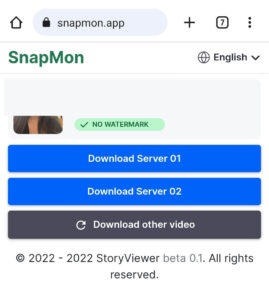
- Tap on the “three dots” from the bottom right corner.
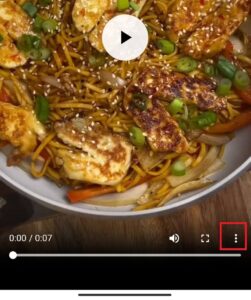
- Tap on the “Download” option.
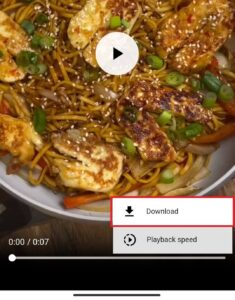
I know this is somehow a longer process than above but it can pretty much do the job.
Note: Don’t pick random video downloader websites on the internet because of safety. More, stay away from such website that asks for your personal information and needs verification.
How to Save Drafts from Lemon8 to Camera Roll?
Sometimes we save posts on drafts and delete them from our device.
If you need that same media file once again then you have to publish your content first which will automatically download into your device.
For example, you can select the option “Download all photos” before publishing your content. So once you share your drafts, Lemon8 directly saves that post on your gallery as well.
Later on, you can either make that posted content private or delete it.
- Go to your account.
- Tap on the “+” yellow button from the bottom side.
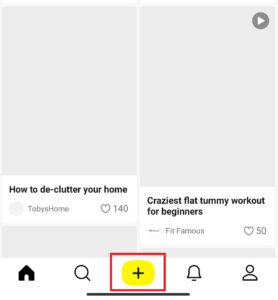
- Select the media files from your gallery.
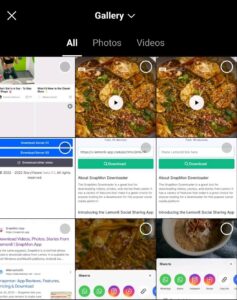
- Tap on the “Next” button until you reach the final stage.
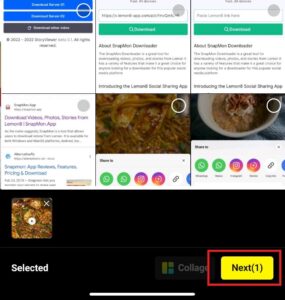
- Checkmark the “Download all Photos” option.
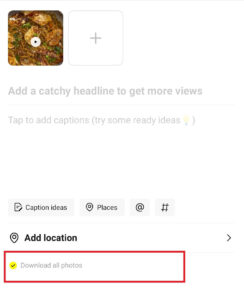
- Tap on the “Post” button.
Why Lemon8 Photos or Videos Not Saving to Phone?
Are you having trouble saving posts from Lemon8? If so then here are the possible reasons.
1. Slow Internet Connection
We already know that if there is an internet issue then every online stuff will get irritating to use.
There is a chance your internet is not good while downloading the content.
So, make sure you are connected to a good working Wi-Fi network
2. Lemon8 App Cache
You have to delete the Lemon8 cache from time to time to keep the app faster and active.
Every day, cache data (duplicate data) will be stored in the app of all your activity.
If the cache storage is full, it can’t store more data which results in malfunction.
So, clear it and keep the app healthy.
3. Private Content of a User
Users can make their posts private from outsiders even the published ones.
For example, I can set it to ‘Private’ in some of my content so that only I can see it and stop getting likes, comments, or views.
If there are private videos or photos then you can’t save it.
4. Outdated Version of Lemon8
Using an outdated version of Lemon8 won’t run smoothly for a long time.
At one time or another, you will start facing issues while using it.
Therefore, I suggest everyone to update the app on their devices when it’s available.
How to Stop Someone from Downloading Your Posts from Lemon8?
When you have a public account anyone can view, like, comment, share, and download your posts.
But you can also prevent it from such activity to keep your content safe within you.
For that, you can make your Lemon8 account private, hide your posts from the public, and block a user.
In this way, outside people can’t share your content on the internet without your concern.
That’s because people often copy someone’s posts and publish them on social media as their own original content.
Frequently Asked Questions (FAQs)
Don’t miss out on these important topics as well.
Does Someone Know When You Save their Posts?
No, user can’t tell if someone downloaded their posts or not.
Can You Save Video from Lemon8 Without Watermark?
Yes, you can remove watermarks from Lemon8 posts using third-party apps.
Can You Download Someone’s Posts Without Logging?
No, you have to log in to your account if you want to download someone’s content on your phone.