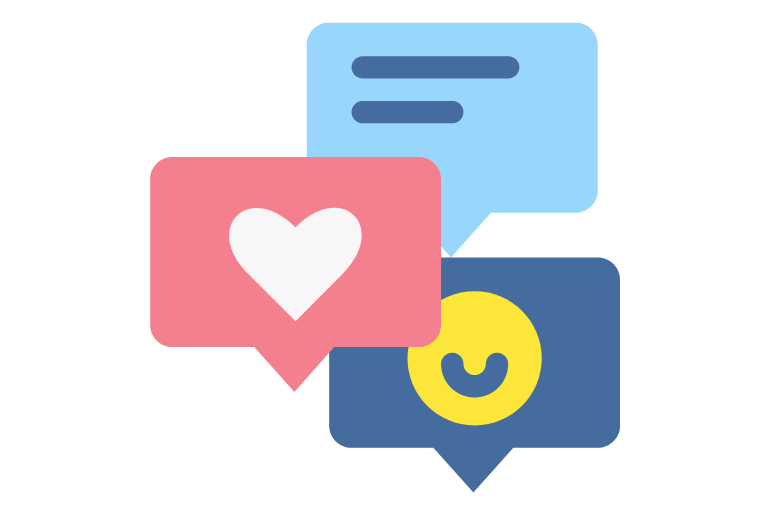Going live on Clapper app is a fun thing to do but your fun can be ruined because of comments or chat.
Almost half of the screen will be covered with comments in a live telecast which makes it difficult to view content.
So you can hide Clapper live all incoming comments with a single right swipe on a screen or using DND mode.
But there are different processes for both as a viewer and content creators.
So, let me share with you the basic steps to camouflage your entire streaming chats on Clapper in this article.
How to Hide All Comments on Clapper Live as a Audience and Creator?
The process to keep your comments hidden during broadcast is simple when you just want to focus on your content.
So, here’s how to get rid of that easily in a single step.
- Join the live broadcast of a person.
- Swipe right on the screen.
Now, all the ongoing comments/chat will be hidden on the other part of the live.
You will have a full screen of the telecast more clearly which is best for screen record.
In case, you want to read the comments then simply swipe left from right.
Also Read: How to Block Someone on Clapper
Can You Disable Comments on Your Clapper Live?
No, you can’t turn off people comments on your live broadcast.
Outside audience have a right to leave a comment of all type that will be visible to your entire viewers.
However, if there are any nudity, sexual, violence comments then Clapper will removes them automatically which you don’t have to filter out manually.
Therefore, when you are bored of seeing comments of a user then simply hide it.
But in the context of your posted videos, there is a way to deactivate entire comments from receiving on new videos which I’ve talked in next topic.
Also Read: Why Clapper Live Temporarily Unavailable
How to Turn Off Comment from Clapper Videos?
Aside from live telecast, you can also disable comments on your videos or content.
In this way, no matter what videos you upload or publish, people can’t comment.
Note: There will be no effect on published videos, the feature only works for upcoming content.
- Go to your Clapper profile.
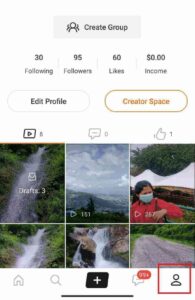
- Tap on three lines from top right.
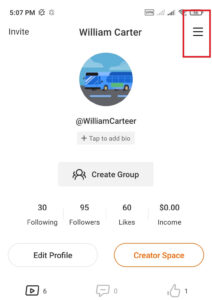
- Tap on “Privacy and Safety”.
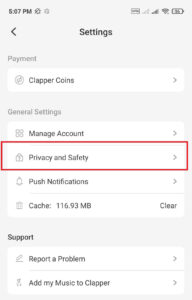
- Under comment safety, tap on “Comment Management”.
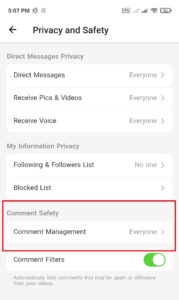
- Choose “No one” option.
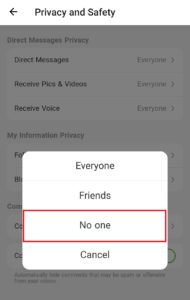
Besides, if you want only your followers or friends can comment then select the “Friends” option.
How to Watch Live on Clapper?
You can view anyone’s stream even though you are following them or know before.
Clapper shows the list of creators live telecast based on your interest and random things too.
- Open Clapper app.
- Tap on search icon from bottom of screen.
- Check streams under ‘All Live’ section at top.
- Swipe left to select the stream of your choice or you want to watch.
If you join one stream and want to see others then simply scroll down that will connect you with other broadcasts automatically.
There is also a separate ‘Shop Live’ section that shows you a list of streamers who are selling their product or marketing their business.
Also Read: Why Clapper Account Disabled
Why Can’t I Hide Comment or Chat on Clapper Live Broadcast?
Here are the main 4 things that might be the cause of this issue.
1. Slow Internet
If you can’t hide comments or chat in Clapper then you might have a poor internet connection.
Having a bad Wi-Fi connection will slow down the process that feels like the app is not working properly.
Therefore, do check your internet and try again.
2. App Cache
You have to clear the Clapper cache from time to time in order to load the app smoothly.
If you think there is something wrong with the app then immediately clear the cache.
Sadly, only Android users can clear the Clapper cache on their device from settings>apps>manage apps>Clapper>storage>clear cache.
Clearing the Cache on iPhone is simply deleting the app completely.
3. DND Mode
When you are using the DND mode on Clapper then you should know the existing viewers can leave a comment.
For example, if I make my stream private with 40 viewers then those people can still write their comment.
The only outsiders don’t have permission to join or do comment on DND.
So, it’s better for you to request your audience not to comment.
4. Clapper Server Issue
There is a rare chance the server might not be working on Clapper during your work.
In that case, hold your work for a few minutes and try again.
Also, check whether other features are working or not to confirm the server problem.
Also Read: How to Report Someone on Clapper
Frequently Asked Questions (FAQs)
Don’t scroll without having FAQs these stored in your mind.
How Many Followers Do You Need to Go Live on Clapper?
You don’t need any followers to start a live stream on Clapper.
Does Clapper Allow PC Streams or Broadcast from Computer?
No, Clapper live is not available for Windows 10 PC, OBS software, steam labs, or any other streaming editor tools. You can only broadcast your Clapper live on Android and iPhone.
Does Clapper Live Have Filters and Games?
Clapper has tons of filters in their live streams to entertain the creators or users but it doesn’t have games yet.
Conclusion
Viewers will have no issue with comments but creators will have to deal with a little bit of struggle.
To be honest, if you want to earn more money, gifts, or coins then you should welcome audience comments.
There, interact with them with your words to make the stream interesting so that they can gift more.
But don’t forget your content as well because the content is all about luring people into your live.